How to Create Awesome Ad Creatives in Minutes
Creating impactful ad creatives is essential in the fast-paced world of digital marketing. Augie, a video platform powered by AI, makes it easy for marketers to produce high-quality video ads in just minutes. This guide will take you through the process of using Augie to create compelling ad creatives, ensuring your marketing campaigns stand out and engage your target audience effectively.
Step 1: Creating Your Augie
To get started with Augie, you need to create a new project. Here’s how:
Open Augie: Log in to your account and click the "Create New Project" button.
Upload Your Text: You can start by uploading the script or text you want to transform into a video. Augie’s AI will analyze the text and create a first draft, breaking the content into manageable segments.
Initial Customization: Choose a template that fits your ad’s theme. Augie offers a variety of templates designed for different industries and purposes.
Step 2: Navigating Augie’s Interface
It’s important to get familiar with the interface so that you can start creating video. We designed Augie’s interface to be intuitive and user-friendly:
Slot Panel: This section shows the breakdown of your video, with each scene represented as a separate block.
Media Library: Here, you can access Augie’s extensive library of commercially licensed clips, images, and audio files, as well as your own!
Editing Tools: This toolbar provides various tools for adding text, visual effects, transitions, and more to your video.
Step 3: Customizing Visuals
Customization is critical to making your video ad unique and engaging. Augie allows you to customize visuals easily:
Adding Clips: Drag and drop video clips from the media library into your slots. Augie’s AI suggests clips matching your script, but you can manually select your preferred visuals.
Changing Visuals: To replace a clip, simply click on it and choose a new one from the library. You can also adjust the duration and order of clips to better suit your narrative.
Step 4: Adding Background Music
Music sets the tone for your video and can significantly enhance its emotional impact. Here’s how to add background music in Augie:
Select Music: Browse through Augie’s library of background music. Choose a track that complements your ad’s message and tone.
Add to Timeline: Drag the selected track to your timeline. You can trim the music to fit the length of your video and adjust the volume for the perfect balance.
Step 5: Incorporating Text Boxes and Closed Captions
Text boxes and captions can provide additional information and improve accessibility:
Add Text Boxes: Use the text tool to add headlines, subheadings, and call-to-action text. Customize the font, color, and size to match your brand’s style.
Add Closed Captions: Enable closed captions to ensure your content is accessible to a broader audience. Augie’s AI can automatically write captions, which you can then edit in the transcript for accuracy.
Step 6: Editing and Finalizing Your Video
Before finalizing your video, make sure to review and edit:
Preview Video: Watch a preview of your video to check for any errors or areas that need improvement.
Make Adjustments: Use the editing tools to tweak the visuals, audio, and text. Ensure that each element is perfectly aligned and synchronized.
Final Touches: Add any final effects or transitions to enhance the overall flow of your video.
Step 7: Downloading and Sharing
Once you’re satisfied with your video, it’s time to download and share:
Export Options: Augie offers various export formats optimized for different platforms. Choose the one that best suits your needs.
Download Video: Click the “Download” button to save your video. You can also directly upload it from Augie to social media platforms.
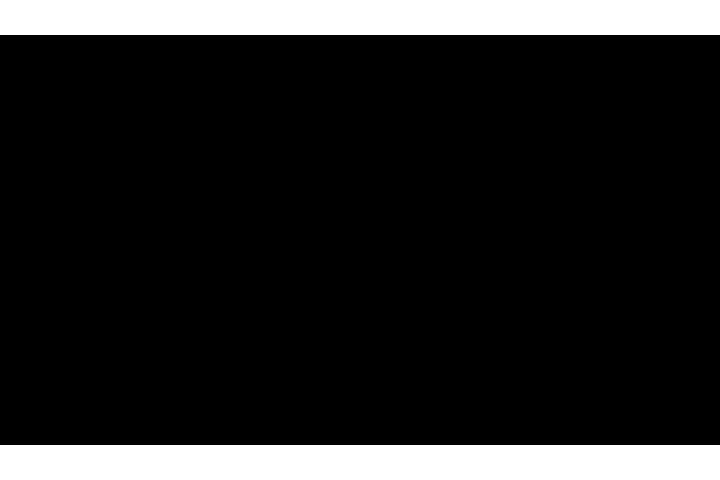
Creating great ad creatives doesn’t have to take a lot of time. With Augie, you can make professional video ads in minutes using our AI tools and easy-to-use interface. Just follow these steps to make your marketing campaigns efficient and effective, grabbing your audience’s attention.
Ready to revolutionize your ad creative process?
Try Augie today and experience the power of AI in video creation. With Augie, creating incredible ad creatives is straightforward and efficient, enabling marketers to focus more on strategy and less on production. Dive into the future of digital marketing with Augie and elevate your ad campaigns to new heights.
