How to Create Awesome Social Media Content in Minutes
High-quality social media content quickly is essential for standing out in a crowded digital landscape. Augie, an all-in-one video studio helps content creators make engaging videos tailored for TikToks, stories, reels, and feed posts. This guide will show you how to use Augie to create impactful social media content in just minutes, adding that extra touch of humor and personality with Giphy integration.
Step 1: Getting Started with Augie
Creating social media content with Augie is simple. Here’s how to begin:
Log In to Augie: Access your account and start a new project by clicking "Create New Project."
Upload Your Text: Input the script or text for your video. Augie’s AI analyzes your text and creates a first draft, breaking it into key segments.
Step 2: Familiarizing Yourself with Augie’s Interface
Augie’s interface makes video creation straightforward:
Timeline Panel: Displays each scene of your video as individual blocks for easy management.
Media Library: Access a wide range of commercially licensed clips, images, and audio files, as well as Giphy integration to add a personal touch.
Editing Tools: Includes tools for adding text, visual effects, transitions, and more.
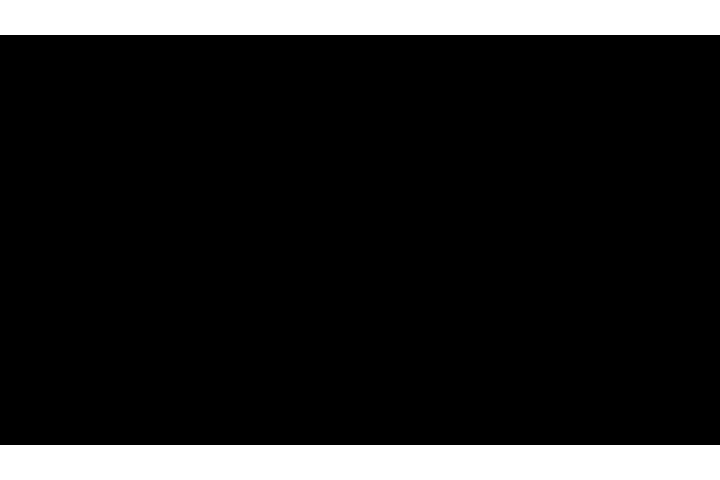
Step 3: Customizing Your Visuals
Customizing visuals is crucial for creating engaging content. Here’s how to use Augie’s features:
Add Clips: Drag and drop video clips from the media library into your project. Augie’s AI suggests clips that align with your script, but you can also manually select your visuals.
Adjust Visuals: Click on clips to replace or edit them. Adjust the duration and order to ensure your video flows smoothly.
Step 4: Adding Background Music
Enhancing your video with music is easy with Augie:
Choose Music: Browse Augie’s background music library and select a track that fits your video’s mood.
Integrate Music: Drag the selected track into your timeline. Adjust the music to match your video and adjust the volume for balance.
Step 5: Incorporating Text Boxes and Captions
Text boxes and captions can provide context and accessibility:
Insert Text Boxes: Use the text tool to add headlines, subheadings, and calls-to-action. Customize the appearance to match your brand.
Add Closed Captions: Enable closed captions to make your content accessible to a wider audience. Augie’s AI can write captions automatically, which you can refine for accuracy.
Step 6: Using Giphy for Humor and Engagement
Integrating GIFs can make your content more engaging and relatable:
Search for GIFs: Use the Giphy search filter within the media library to find GIFs that complement your content.
Add GIFs: Drag and drop GIFs into your project to add humor and a human touch.
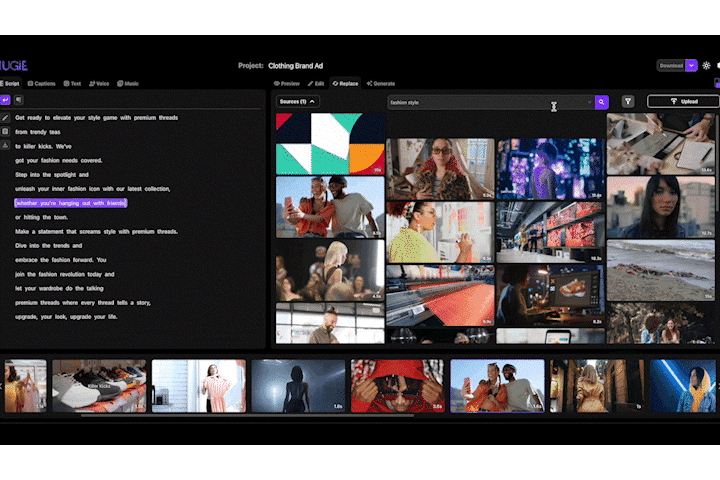
Step 7: Fine-Tuning and Finalizing Your Video
Before you finish, review and edit your video to ensure it meets your standards:
Preview Your Video: Watch the video to identify any areas that need tweaking.
Make Edits: Use the editing tools to adjust visuals, audio, and text. Ensure everything is aligned and polished.
Add Final Touches: Apply last-minute effects or transitions to enhance the video’s flow.
Step 8: Exporting and Sharing Your Video
Once your video is ready, export and share it with ease:
Choose Export Settings: Select your target platform's appropriate format and resolution.
Download or Upload Directly: Click “Download” to save your video and upload it directly to your social media channels.
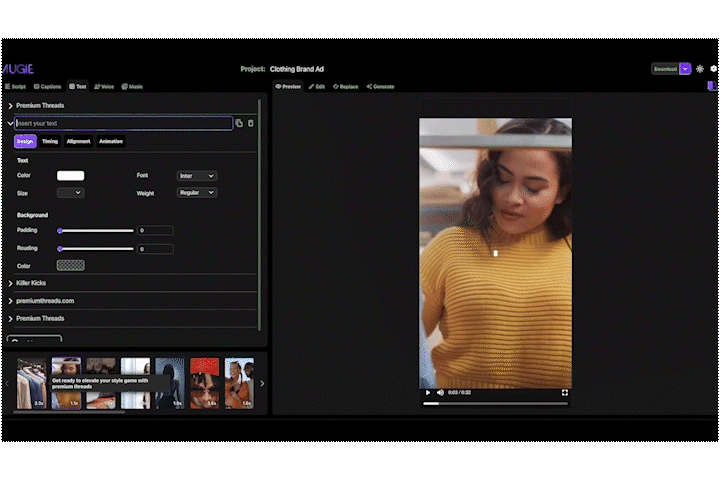
Creating compelling social media content is easy with Augie. Our AI tools and simple interface let you make professional videos fast, keeping your social media vibrant and engaging.
With Augie, you can focus on your creativity while we handle the production. Make eye-catching videos that stop thumbs and capture attention effortlessly.
